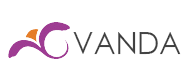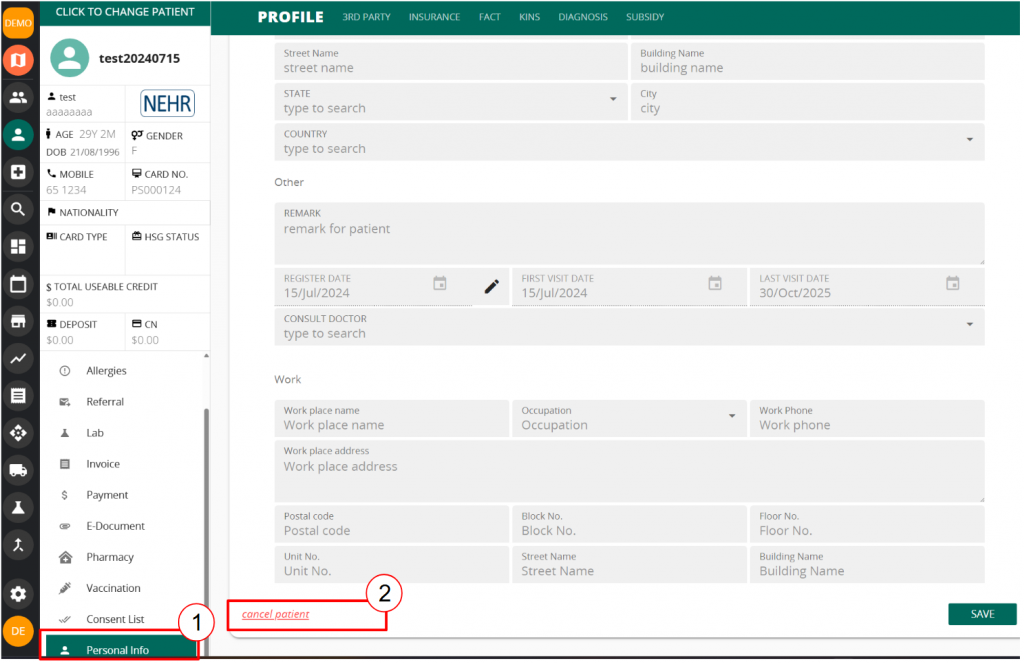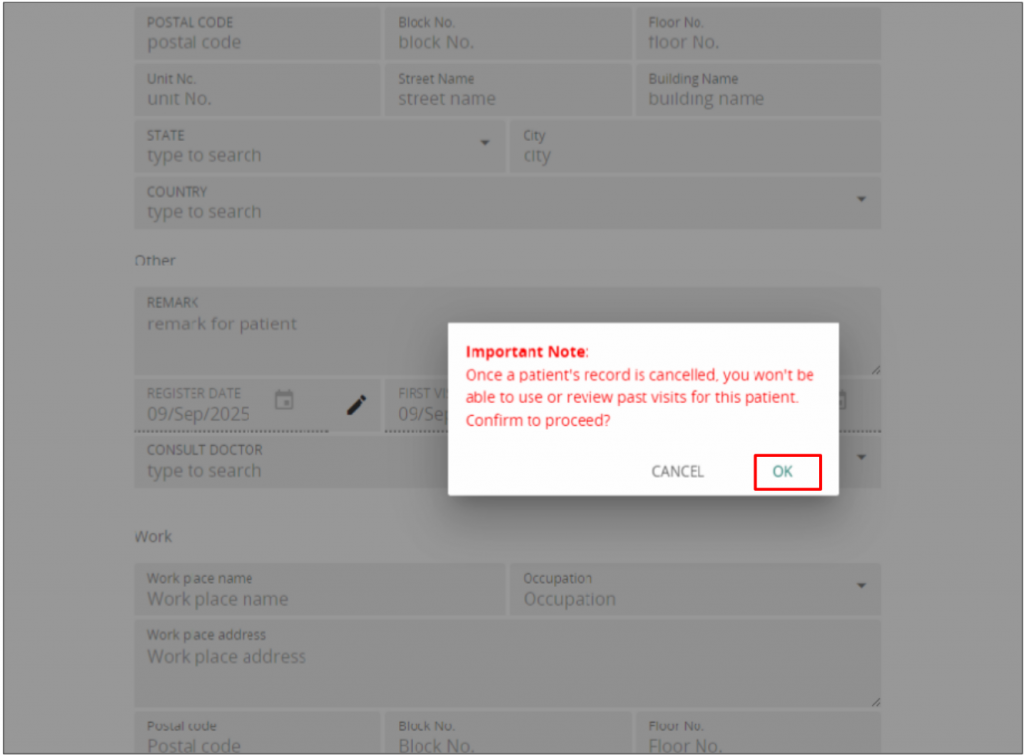The objective of this guide is to assist users in understanding how to use the patient merge along with the cancel profile feature.
When to use Profile Merge?
Patient merge shall only be used in the following situation:
- For patients who are registered under a Temporary ID number.
- For returning foreign patients who provide a new passport number.
- For patients with FIN and who are subsequently issued with a NRIC or vice versa.
- When an old patient profile, with several visit record, have been found with the wrong NRIC.
The following table depicts which Identification Type can be merged. It is important to follow this table. Clarify with NEHR or Magicsoft if you are unclear with the merge possibility.

More information regarding identification type in the table below:
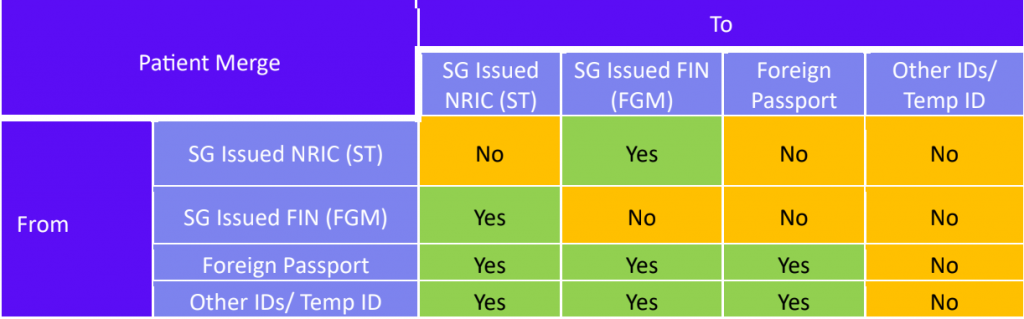
More information regarding identification type in the table below:
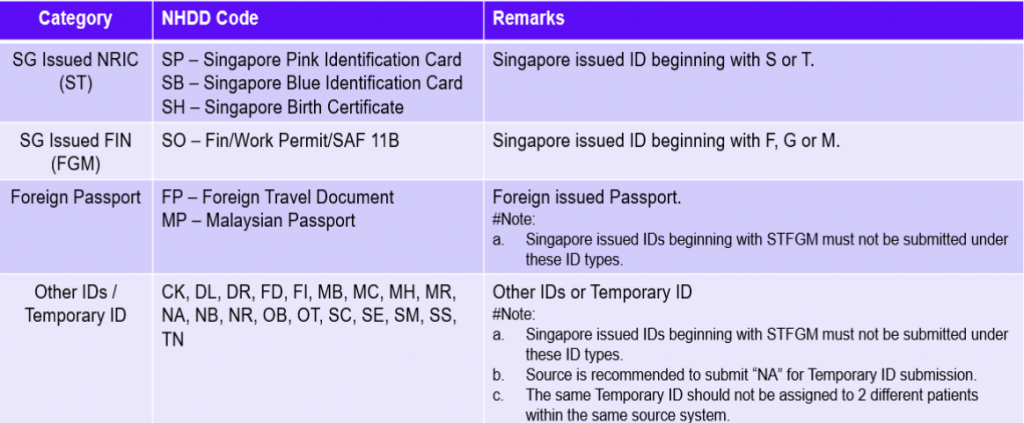
How to use Profile Merge?
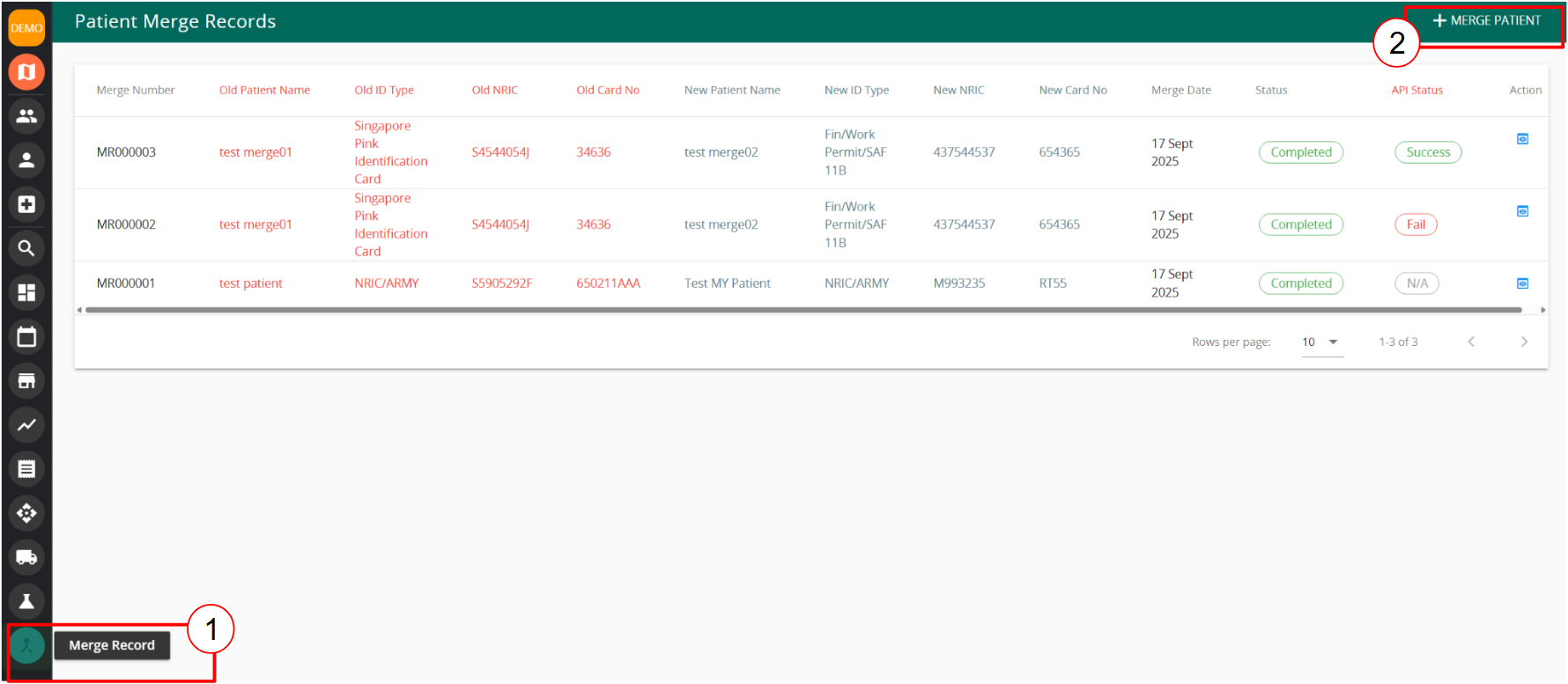
1. Click on the “Merge Record” feature on the navigation bar
2. Click on ” + Merge Patient”
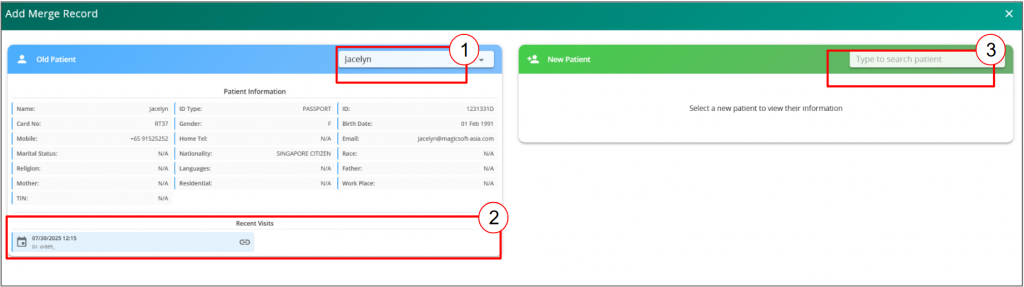
1. Under the “old Patient” tab, search for the old patient profile which will be removed after the merge.
2. Verify the profile’s details along with the visit history
3. In the “new Patient” tab, search for the new profile which will have the latest patient details.
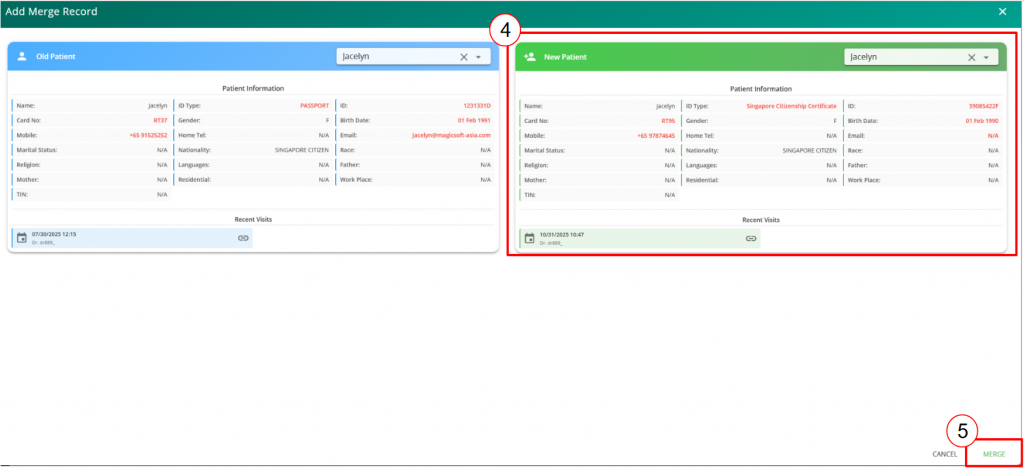
4. Verify that the new patient details are accurate.
5. Click on Merge to complete the merge action. Note that Vanda will have an error prompt if you are merging to and from a wrong identification type
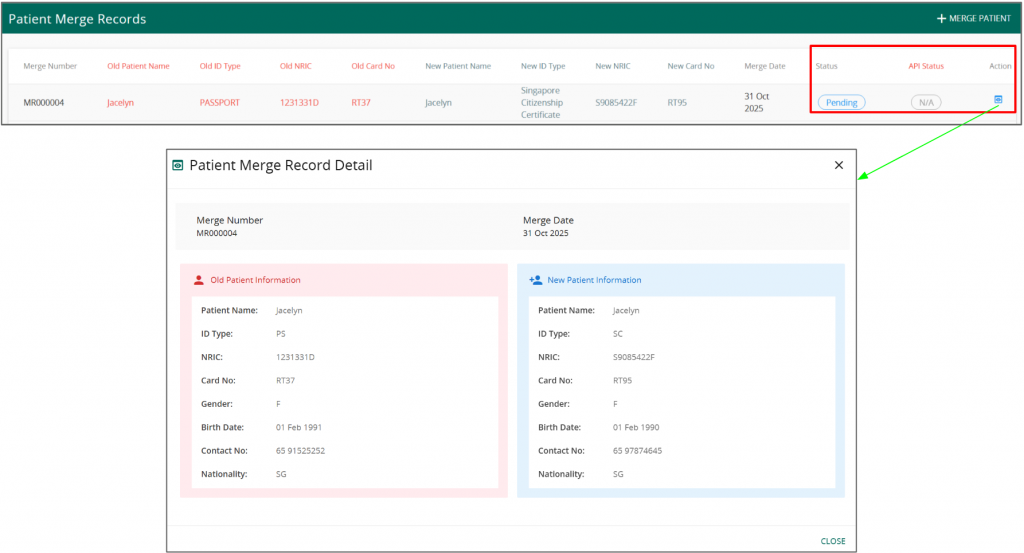
In the Merge Record Feature, a record of the merge will be generated.
User will be able to see the status of the merge, followed by the API status (whether it has been submitted to NEHR successfully) and the action button.
The action button will show the Patient Merge Record Details.
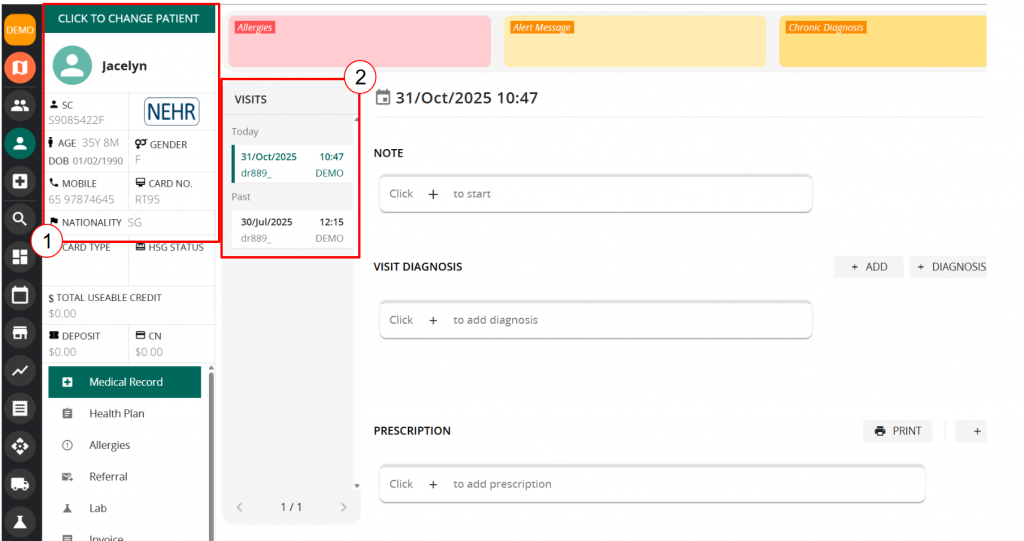
Once the merge is completed, user will not be able to find the old patient profile. The new profile will include the new patient demographics and the medical records from the old and new profile.
When to use Cancel feature?
- Use the Cancel feature when a new profile was created with the wrong identification number or type
How to use Cancel feature?
Before using the cancel feature, make sure that if there were any added diagnosis or prescriptions are already cancelled. This is to ensure data accuracy with NEHR
- Head to Medical Record -> Personal Info
- Click on Cancel Patient
A prompt will appear informing you that once the patient’s record is cancelled, you will not be able to review the past visits for the patient. Click ok to proceed once you have verify that the correct profile is selected.