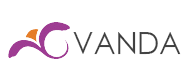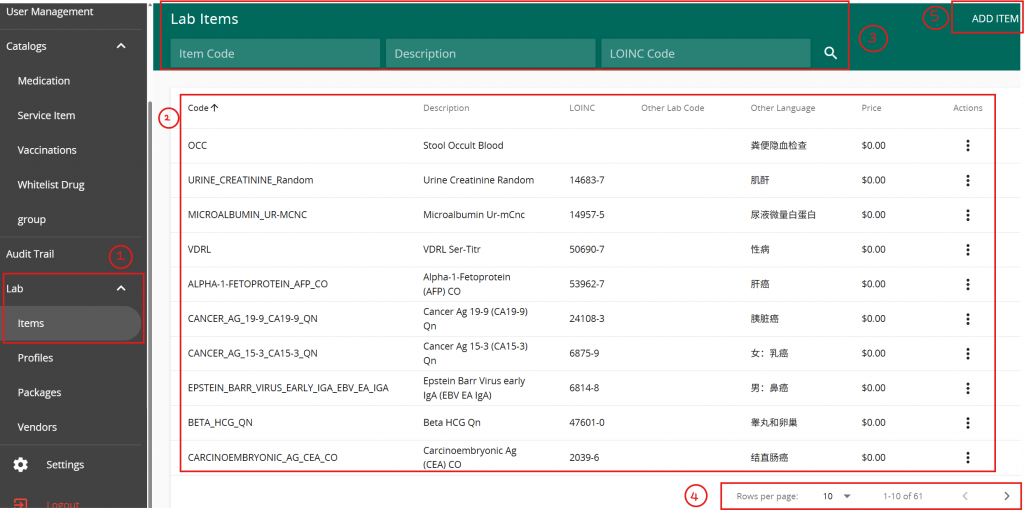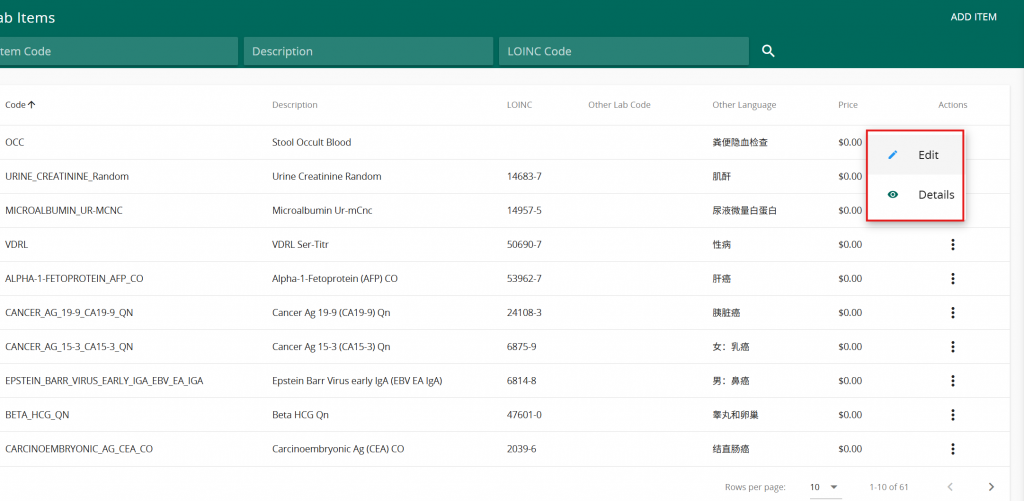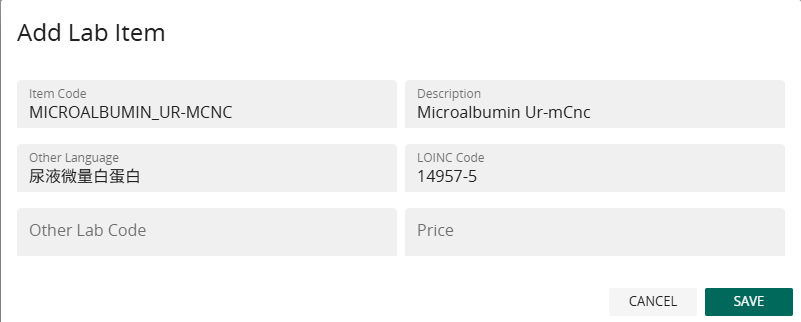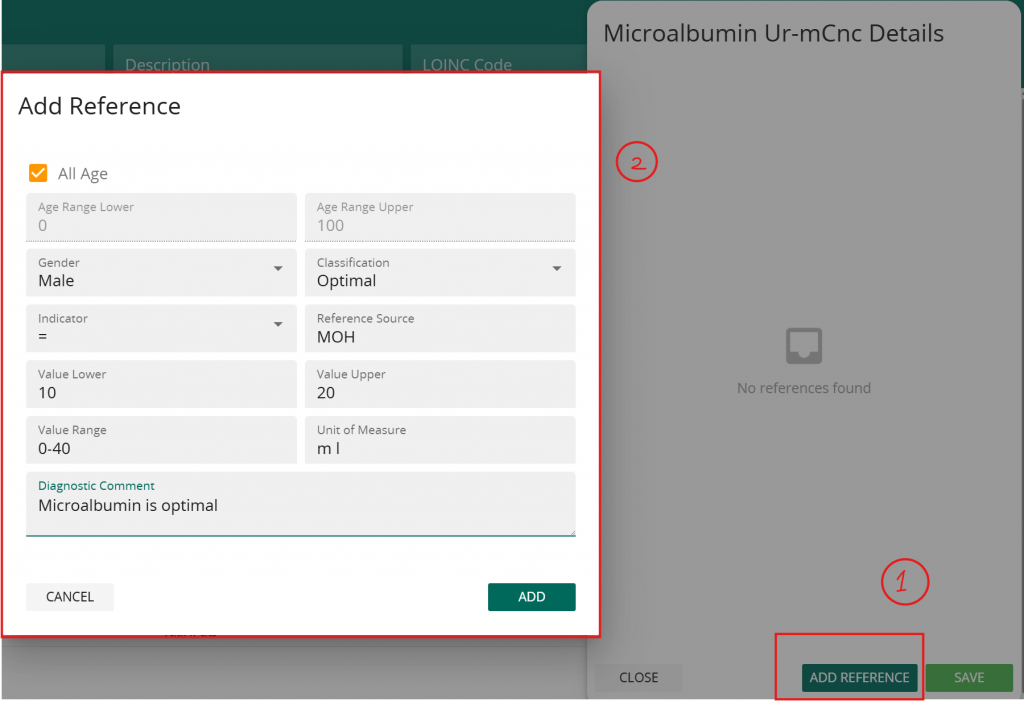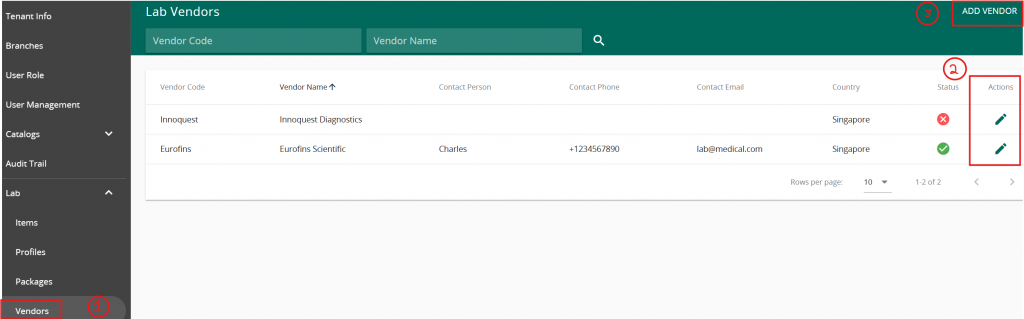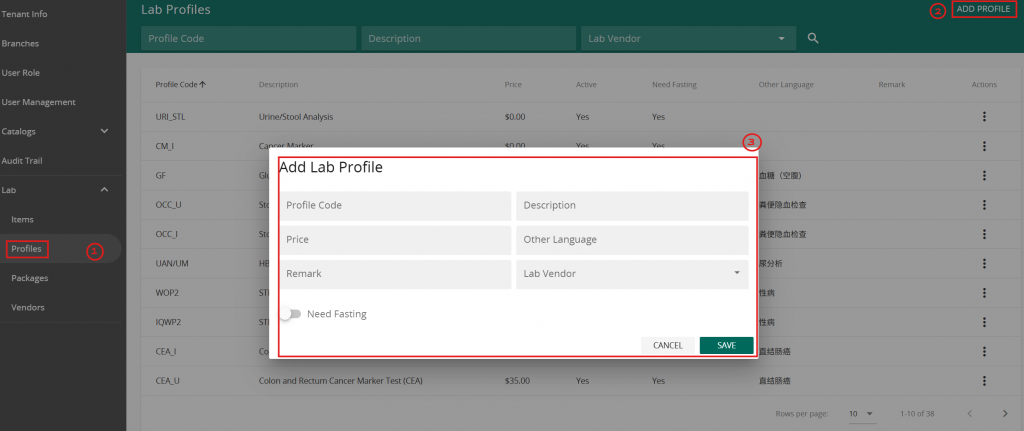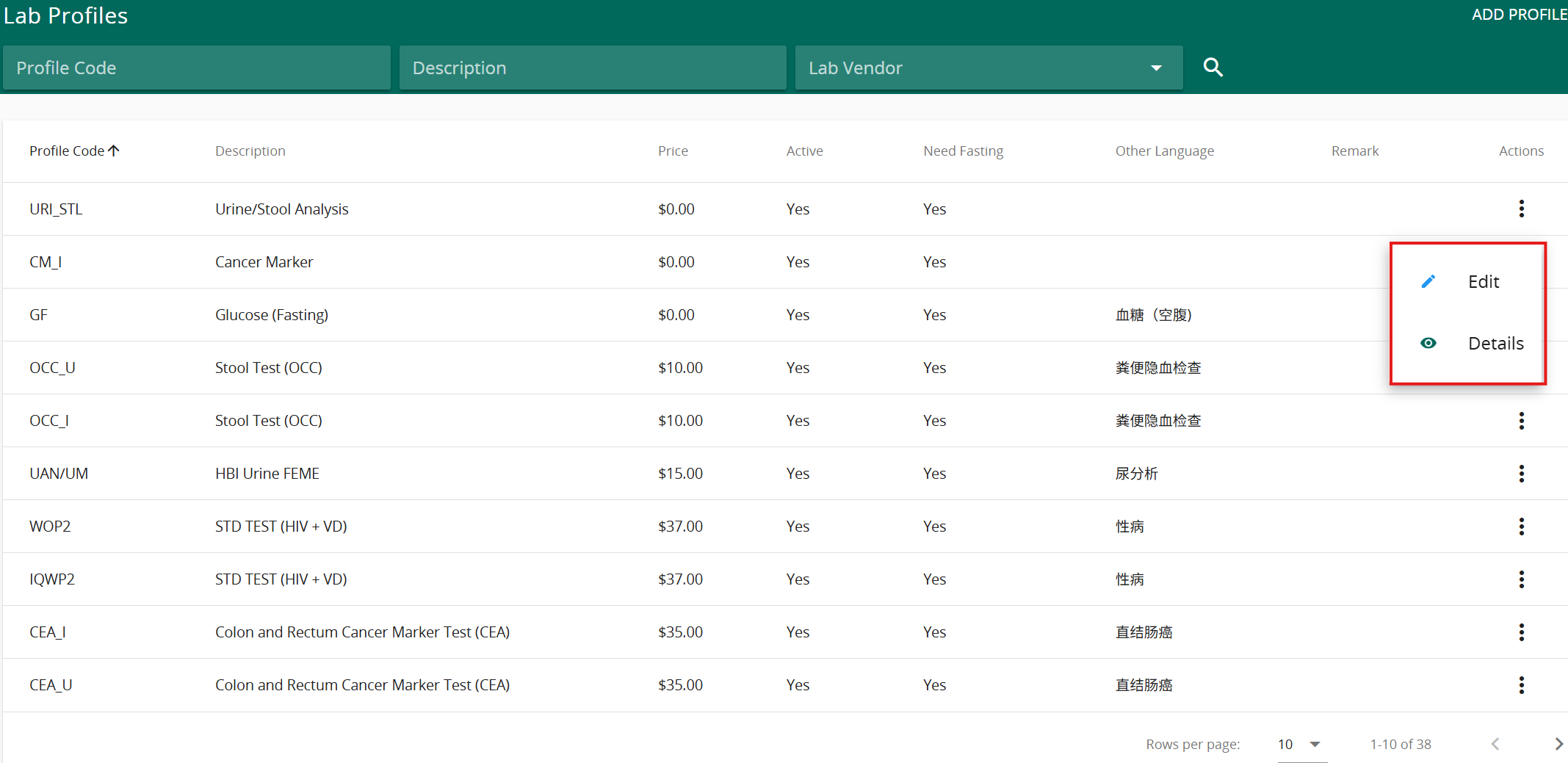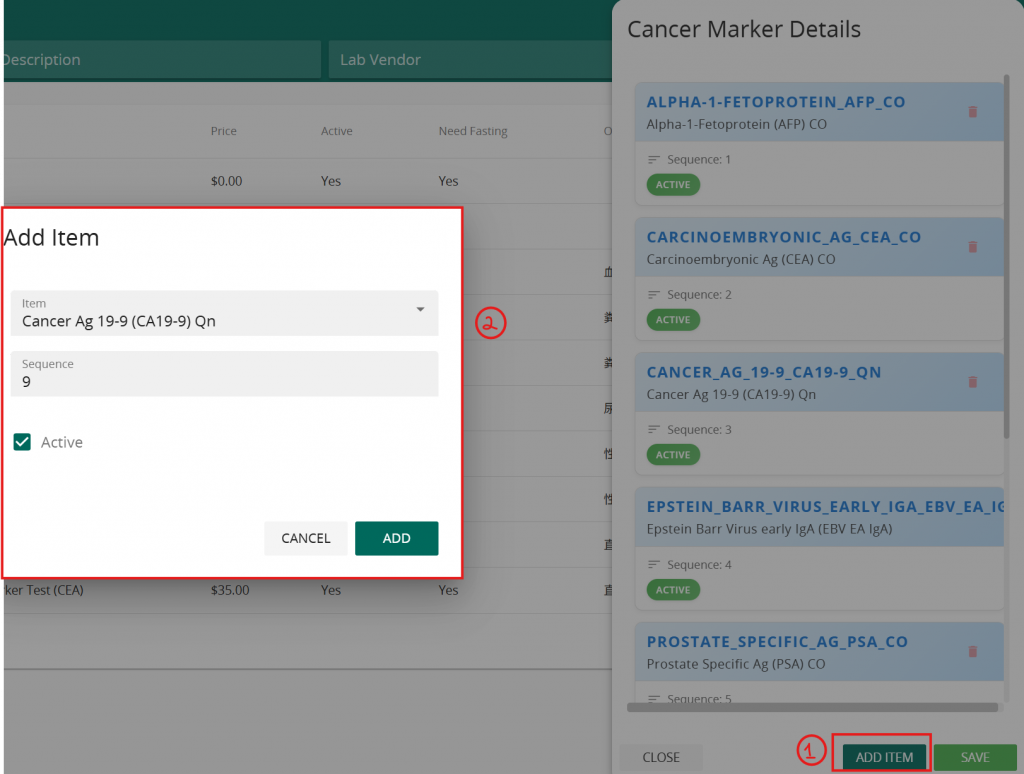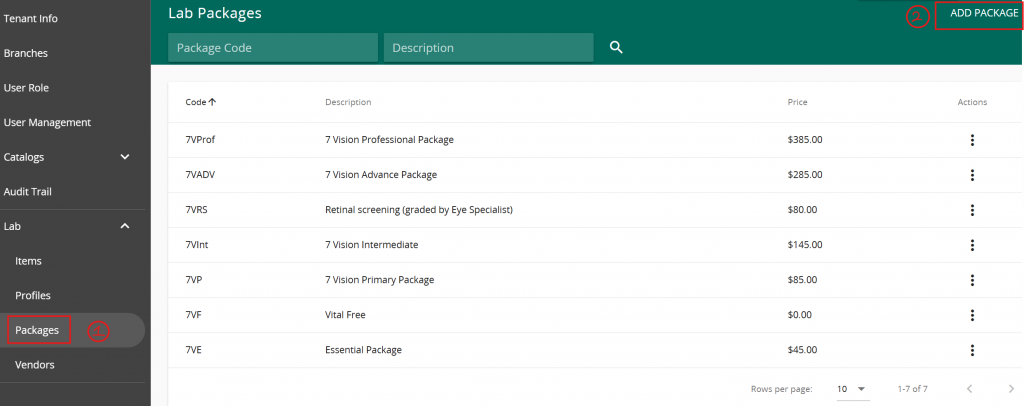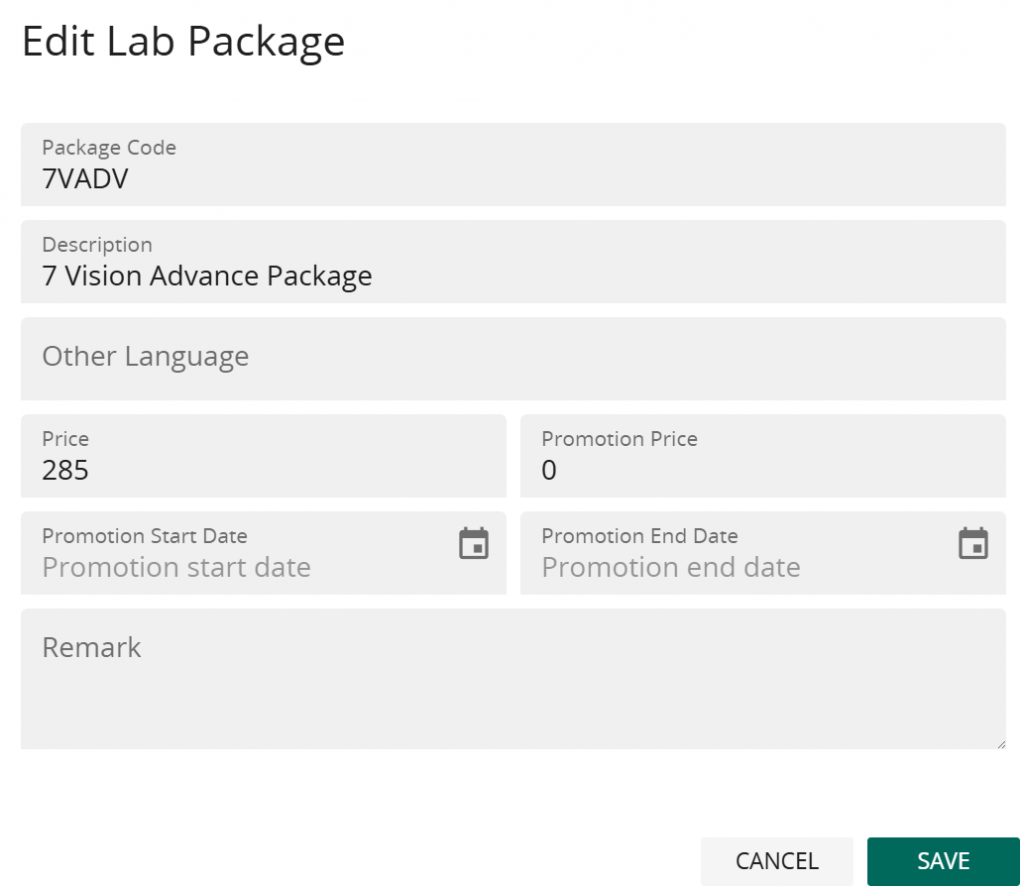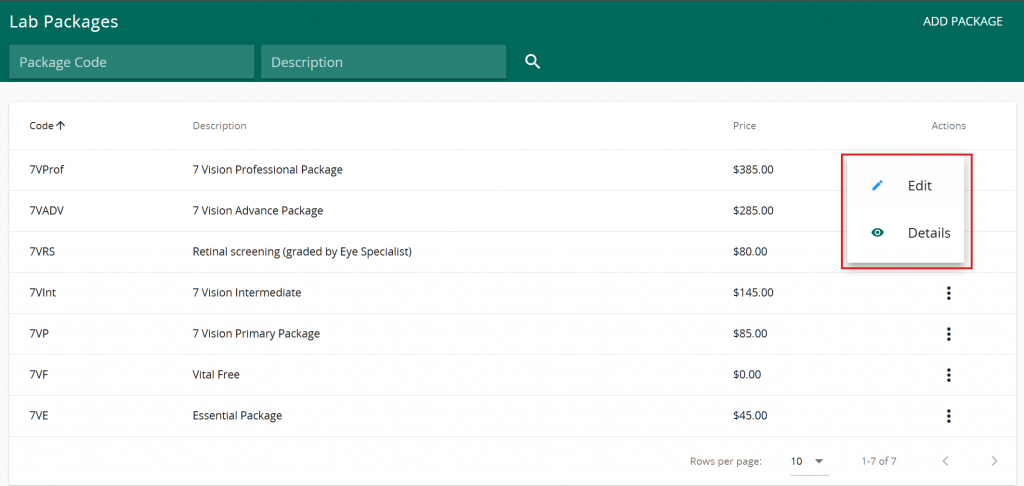Tujuan panduan ini adalah untuk membantu pengguna kami dalam menyiapkan item lab, profil & paket di Vanda Manager.
Untuk mencoba bersama panduan ini, silakan masuk ke situs Vanda Manager Anda.
Barang Laboratorium
Untuk menyiapkan item lab:
- Klik “Item Lab” di menu navigasi di sebelah kiri layar Anda
- Daftar Item Lab yang ada akan ditampilkan
- Ada beberapa filter di bagian atas halaman untuk mencari item lab tertentu
- Ubah jumlah baris per halaman di bagian bawah halaman untuk melihat lebih banyak item
- Tambahkan item baru di kanan atas halaman
Pada Daftar Item Lab, klik pada 3 titik vertikal untuk mengedit informasi item atau menambahkan informasi referensi item.
Menambahkan atau mengedit item akan memungkinkan pengguna untuk mendiktekan informasi berikut:
Pengguna juga dapat menambahkan nilai referensi untuk item dengan mengklik tombol “detail” diikuti dengan:
- Klik “tambahkan referensi”
- Isi informasi referensi
- Menyimpan
Profil Lab
Untuk Menyiapkan Profil Lab:
Pertama, pastikan informasi Vendor disiapkan oleh:
- Klik "Vendor" di bawah modul Lab. Daftar vendor yang ada akan muncul. Pengguna dapat menggunakan filter di bagian atas halaman web untuk mencari vendor tertentu.
- Tombol tindakan memungkinkan pengguna untuk mengedit informasi vendor. Layar berikut menampilkan detail vendor yang dapat ditambahkan/diedit.
- Klik “Tambahkan Vendor” di kanan atas halaman untuk menambahkan vendor baru.
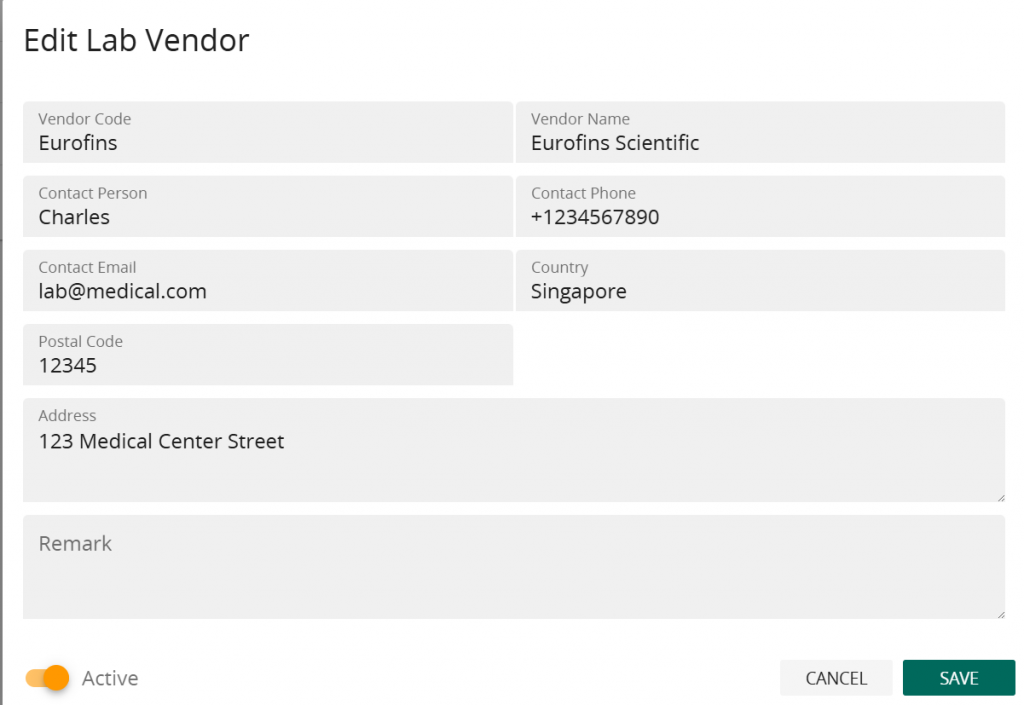
Berikutnya,
- Klik "Profil" di bawah Lab. Mirip dengan Item, halaman ini berisi daftar profil, filter daftar profil di bagian atas halaman, dan fitur penyesuaian item per halaman di bagian bawah halaman.
- Klik tambah profil di kanan atas halaman untuk menambahkan item profil baru.
- Menambahkan atau mengedit profil lab memungkinkan pengguna untuk menentukan informasi pada gambar di atas.
Pengguna dapat mengedit informasi profil dan mengatur item yang relevan dengan profil melalui tombol tindakan
Untuk mengatur item yang relevan dengan profil, klik "Detail". Daftar item dalam profil akan ditampilkan. Pengguna dapat melakukan tindakan berikut untuk menambahkan item ke profil:
- Klik “tambahkan item”
- Cari item lab menggunakan deskripsi item atau 3 huruf pertama kode item. Pengguna juga dapat mengatur urutan item lab beserta status aktivitas item di dalam profil.
- Klik “tambah” setelah langkah 2 selesai diikuti dengan “simpan” untuk menyelesaikan pengaturan profil lab.
Paket Lab
Untuk menyiapkan Paket Lab:
- Klik "Paket" di bawah Modul Lab. Desain halamannya mirip dengan item & profil, menampilkan daftar paket dengan filter di bagian atas halaman dan fitur item per halaman di bagian bawah halaman.
- Klik "Tambah Paket" di pojok kanan atas halaman untuk menambahkan paket lab baru. Isi informasi pada gambar di bawah ini, lalu tekan simpan untuk membuat paket lab.
Tombol tindakan memungkinkan pengguna untuk mengedit informasi paket dengan mengklik “edit” dan mengatur profil yang termasuk dalam paket dengan mengklik “detail”
Setelah mengklik detail, pengguna akan dapat melihat daftar profil yang sudah dilampirkan ke paket.
Pengguna dapat:
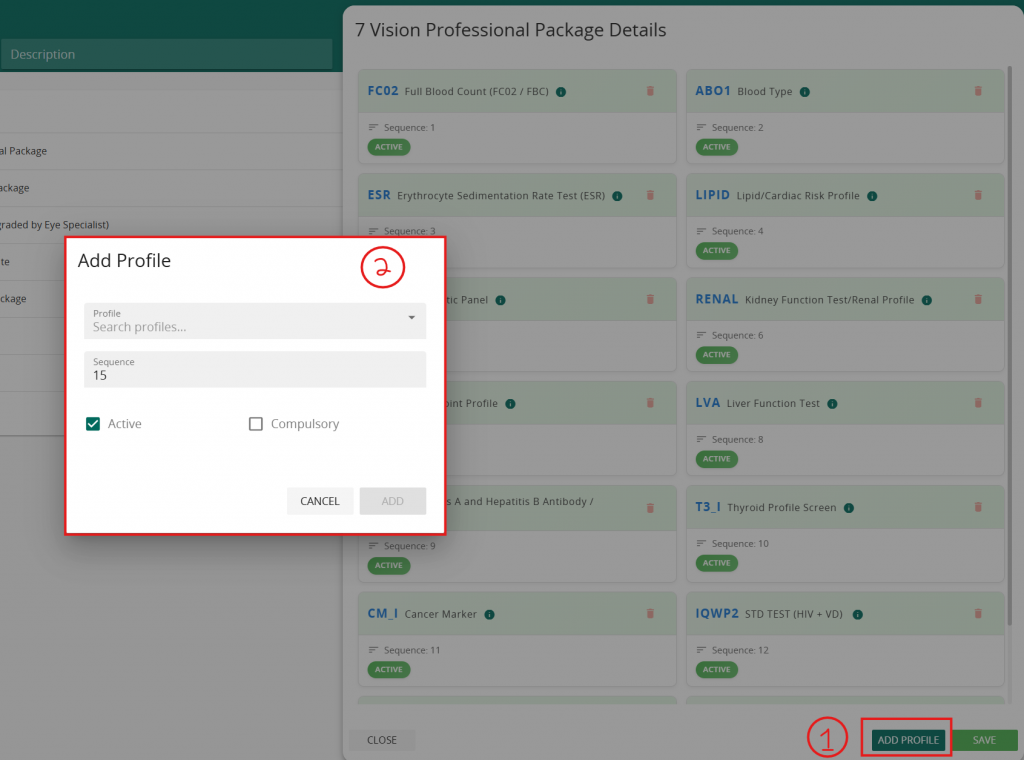
2. Cari profil yang relevan, sesuaikan urutannya jika perlu, lalu atur status aktif dan wajib profil. Setelah profil dipilih dan dikelola, tekan "Tambah" lalu "Simpan" untuk menyelesaikan pengaturan paket lab.