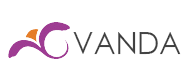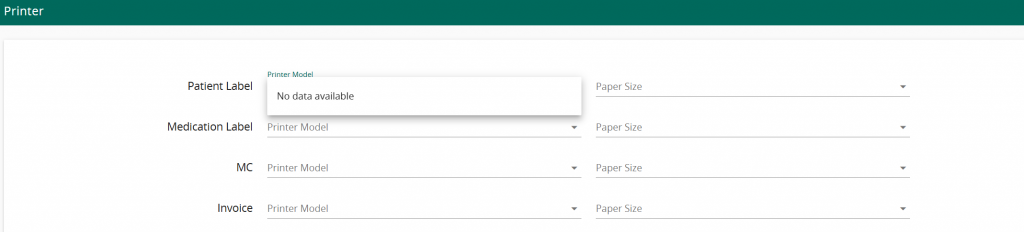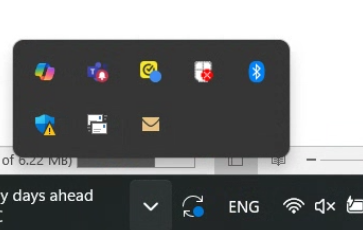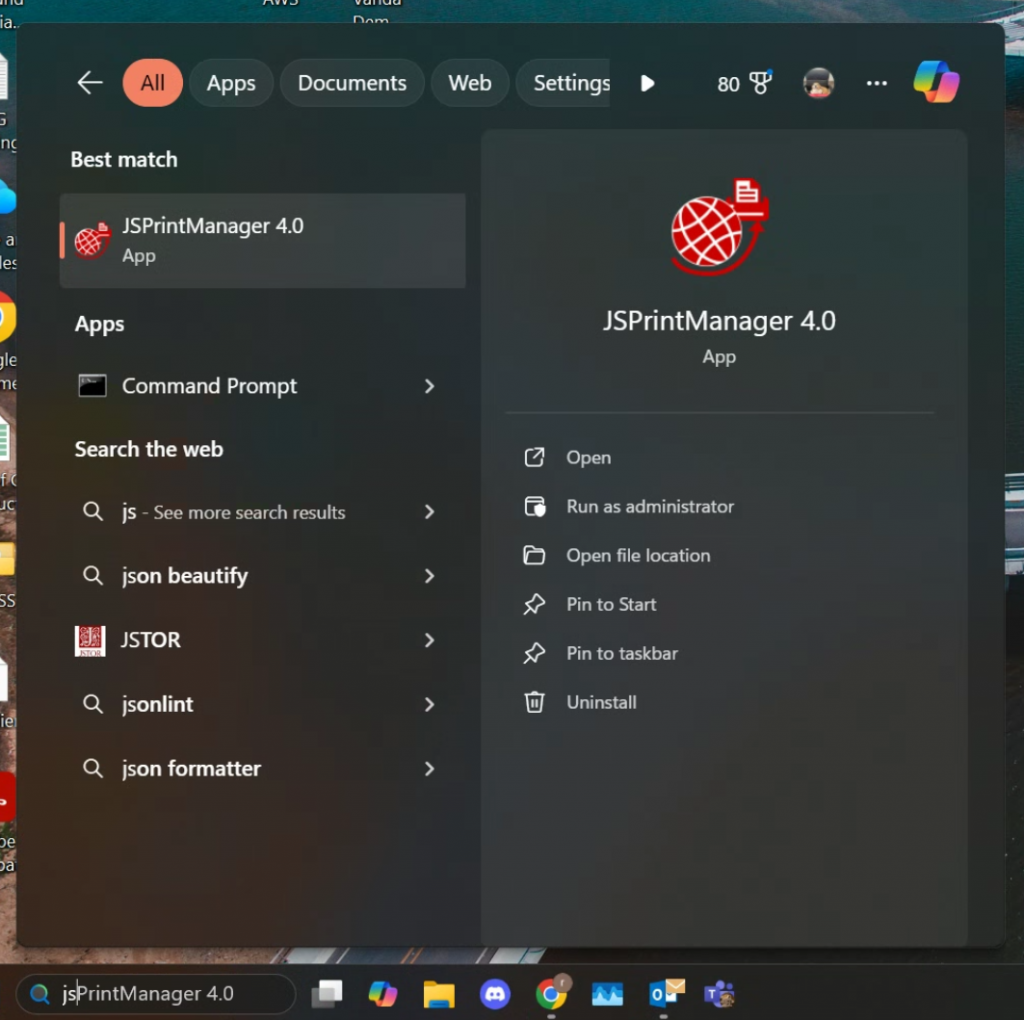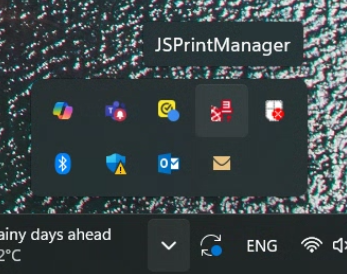The objective of this guide is to assist users in troubleshooting the printer issue.
If you see the above issue where there is no printer data, follow the following step.
Step 1: The first step is to restart your computer. After restart, check if the issue has resolved itself. Head to step 2 if you still do not see any printer data
Step 2: Check the system tray icon on your computer’s task bar. Refer to the following image:
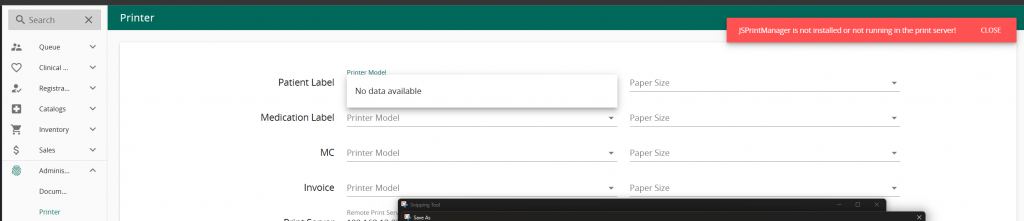
The issue here is that the application: “JSPrinterManager 4.0” is not launched.
Step 3: Search for “JSPrint” on your computer’s search. Click on it and it should launch. Note that there will not be any application popping up.
Step 4: Check the system tray to ensure that the app has launched successfully.
Step 5: Return to Vanda and refresh. It may take a few minutes for JS to connect. Do a refresh after a few minutes if you still do not see data. 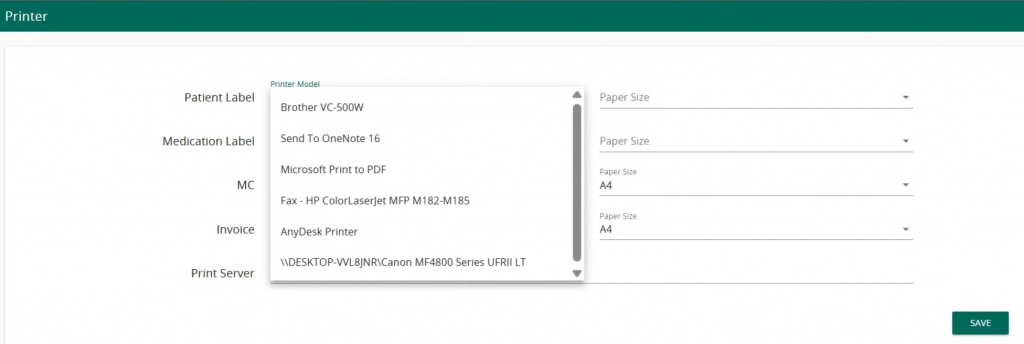
If all the steps are followed and the issue still persists, you may attempt to reinstall JSPrinter. However, it is recommended to get Magicsoft to do so for you.
Follow this guide to reinstall JSPrinter:
/en/docs/setting/setup-print-server/